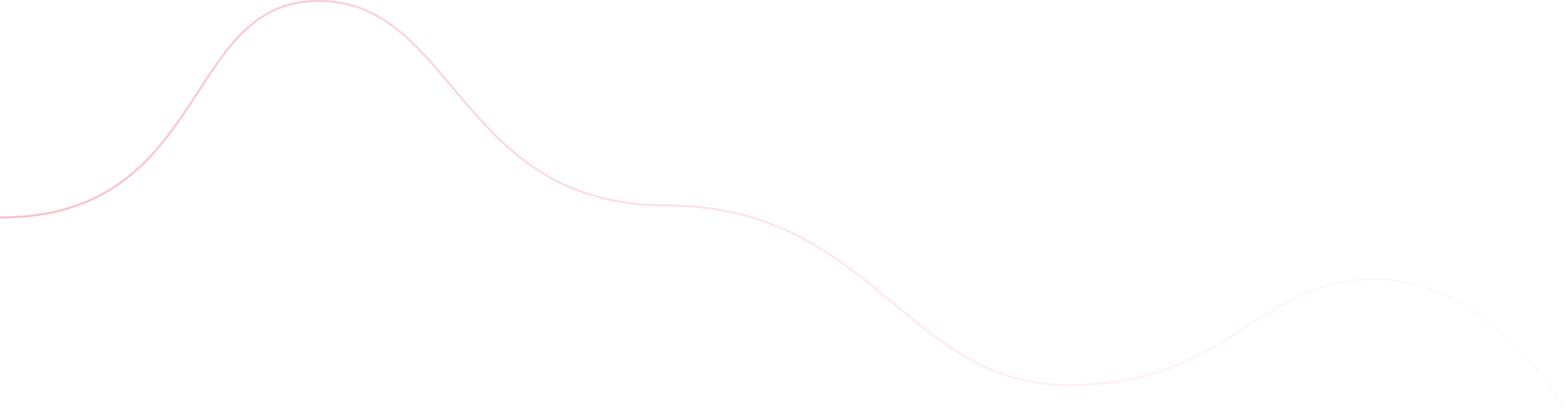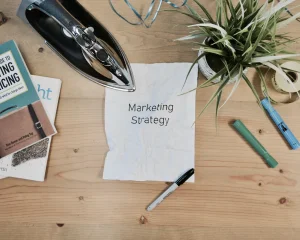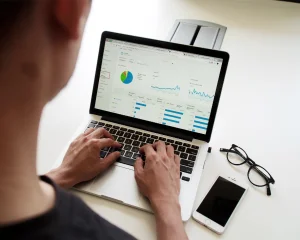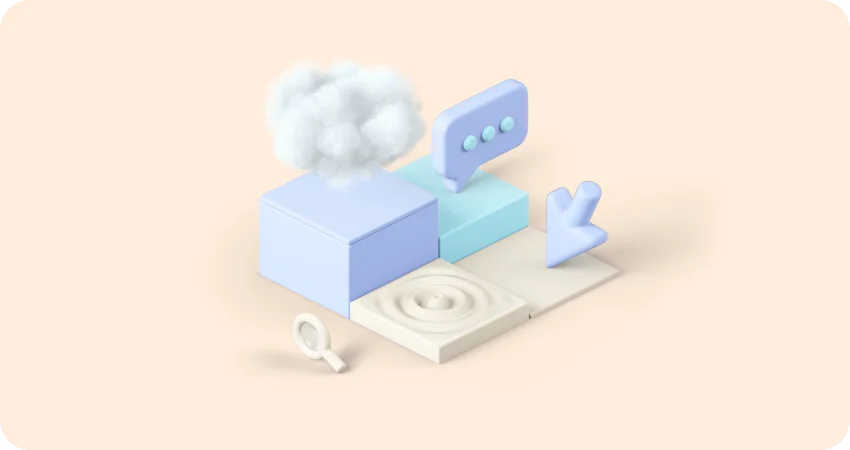
Bulk E-Invoice Facility in Miracle Accounting Software
The bulk e-invoice system is one of the finest in creating mass e-invoices quickly and easily for commercial purposes.
Using an electronic system to create a bill for eachsupply of goods, services, or transaction conducted within an organization is known as an "e-invoice". A notable benefit of e-invoice is that it helps businesses provide better customer service while still being cost-effective.
Implementation of E-invoicing in India
Due to the large number of daily business transactions and the wide variety of unique, non-standardized formats used for invoice production, implementing e-invoicing in India would be a significant step. The major goal is to provide interoperability throughout the whole GST ecosystem, meaning that any program should be able to read an e-invoice created by any other software. In essence, a bill may be consistently understood thanks to machine readability.
Along with those mentioned above, this innovative method of electronic invoicing seeks to eliminate the time-consuming work of invoice preparation after a return period. One of the main problems facing tax authorities is people claiming fraudulent Input Tax Credits (ITC) by submitting false invoices. Due to real-time data access by the tax authorities, the e-invoice system will aid in limiting the behavior of dishonest taxpayers and lowering the number of fraud cases.
The implementation of "E-invoicing" or "electronic invoicing" for the voluntary reporting of business-to-business (B2B) invoices to the GST System has been approved by the GST Council. It took place in stages beginning on October 1, 2020. Due to the lack of e-invoice standards in the nation, the standard for the same has been completed following consultation with trade/industry organizations and the ICAI and after the draft was made available to the public. A standard is required to guarantee total interoperability of e-invoices across the whole GST ecosystem. This will allow e-invoices created by any program to be read by any other software, removing the need for new data entry, which is now the norm and normal expectation. The primary goal is to make the text machine-readable and uniformly interpreted.
This is crucial for providing the information to the GST System as part of the return. Adopting a standard will also ensure that an electronic invoice exchanged by a seller with his customer, bank, agent, or any other participant in the whole business ecosystem can be read by machines, preventing and subsequently eliminating data input mistakes. This is in addition to the GST System.
The E-Invoice feature of Miracle Accounting Software was developed to simplify the e-invoicing procedure and to increase financial transparency.
Approaches to E-invoicing
There are various approaches to creating an electronic invoice. Consider employing hosted solutions, DNS, and MS Excel, depending on your requirements and business strategy. A very easy, quick, and affordable solution is to generate electronic invoices using Microsoft Excel. However, it has positive and negative aspects, just like anything else.
You may create your bulk invoices using Excel's mass invoicing feature, verify them once, and then archive them automatically with the aid of this guide.
Single E-Invoice Generating
E-invoicing is a procedure wherein the taxpayer uploads their invoice information to the Government Invoice Registration Portal (IRP) and receives an Invoice Reference Number (IRN) produced by the IRP system.
This implies that the taxpayer will create the invoice using their current ERP or billing system, then upload the invoice data to IRP to receive an IRN and a QR code that serves as a unique reference number.
The Government has clarified that the e-invoicing procedure does not involve creating or preparing a taxpayer's invoice for posting on the Government site. This will only verify the invoice that has already been created.
It is the taxpayer's obligation to develop the IRN, and they must submit it to the Invoice Registration Portal (IRP) for verification. Once authenticated, the IRP will create the IRN, digitally sign the e-invoice, create a QR code, and then send the invoice to the seller.
Bulk E-Invoice Facility
Despite the industry's support for e-invoicing, some firms, particularly big ones, expressed worry. E-invoicing can be time-consuming due to the number of invoices that major firms generate.
Then, a bulk invoicing facility was added to the portal. The taxpayers may use this capability to generate IRNs for several invoices at once. On the IRP, a bulk creation feature allows users to upload several invoices simultaneously.
It is an offline solution that allows taxpayers to mass upload e-invoices in JSON format. This offline tool's goal is to make it easier for taxpayers, tax advisors, and software providers to submit data in Bulk.
Benefits of Using Miracle Accounting Software to Bulk Upload E-Invoices
- Shortens the time required to produce several Invoice Reference Numbers (IRN) simultaneously.
- When multiple invoices are uploaded, duplication is avoided.
- Shortens the time needed to produce IRN for several invoices
With Miracle Accounting Software, you can generate Bulk e-invoices in one go. Following, you will learn about the new Bulk E -invoice Facility and how you can generate Multiple E-invoice at a time in Miracle Accounting Software.
How to Use the Bulk E-Invoice Facility in Miracle Accounting Software?
Step 1: To get voucher list of sales, open transaction menu and then goto Sale Entry and then Sales Invoice.
Step 2: Now you can select multiple vouchers using space key for which you want to generate E-Invoice in one go.
Step 3: From the ribbon available at bottom, choose your option: E-invoice or E-invoice (Auto). You generate a JSON file from the E-invoice option to upload on the government portal, after which you download the response. To make this process easier, the E-invoice (Auto) comes to help. This new option directly downloads the response. To get more information, please contact your software vendor.
Step 4: After choosing your desired option, select 'No' for Dispatch Master if place of dispatch is same of company registered address(select ‘Yes’ for Dispatch Master fi the location is other then company registered address, and select dispatch address), and then press ‘Ok’ to load the generated invoice list.
Step 5: The generated invoice is then shown in green font. The pending invoices are displayed in black font. If the invoice contains any error, the font will show it in red.
Step 6: To generate E-way Bill from E-Invoice using IRN, select on E-way Bill Detail to fill in your details. The tick mark under E-way Bill means that the invoice would be generated with the E-way Bill.
Step 7: Lastly, click on generate and agree with the terms and conditions. The multiple invoices will be successfully generated in the government portal as the summary of Invoice number, Acknowledge number & Date, IRN and E-Way bill number(if generated from E-Invoice) pops up on the screen.
Conclusion
The E-Invoice System is paperless and automated for dealers, permit issuers, and carriers. This program's user may create many invoices, send e-invoices to clients, and create all reports using this software. Every E-Invoice is encrypted before being sent over a secure network and kept in a database.
The processes mentioned above can now be used to produce Bulk and numerous E-invoices. Your work time will be saved, and the activities related to billing will still be completed. Simply follow these easy steps and instructions to produce numerous invoices without any problems.
Integrating accounting software with an e-invoice feature is necessary if you operate an online business.
RKIT Software Pvt. Ltd. assist our clients by offering the best e-invoice software in accordance with their needs and enabling flexible and simple e-invoice creation.